I use Sublime Text as my IDE of choice for all things not Python. It has a clean interface, it is easy to configure and is reasonably ligthweight. So when I had to develop some code in R for my work, I wanted to use this IDE to run blocks of code, build entire scripts and easily commit them to a shared repo with Git. Searching online, I found that using a combination of 2 packages (SendCode and Terminus) was the best way forward to developing R in Sublime Text 3.
SendCode, as its name suggests, simply sends code to a terminal, and Terminus is an intergrated, cross-platform terminal that you can have in a view tab. The end result is an R script and console side-by-side where you can run the entire or highlighted bits of your R code in the terminal (as below).
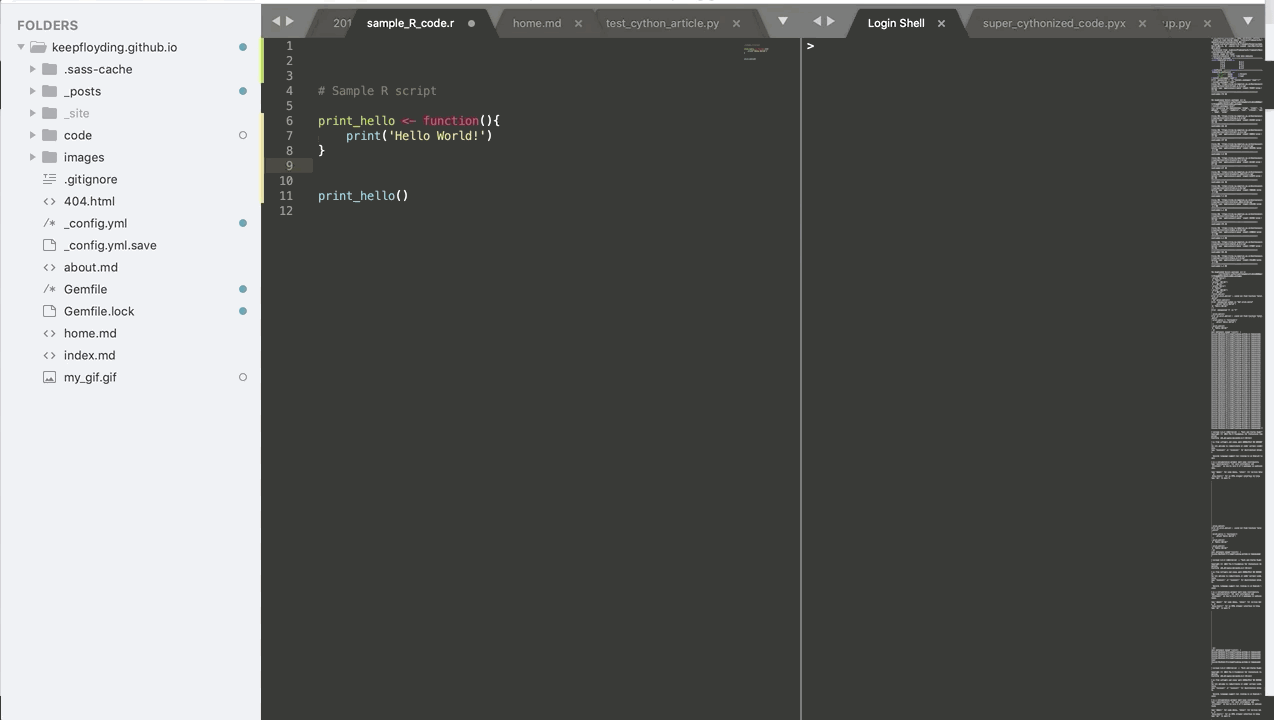
Configuring this setup is super easy, and only requires you to install SendCode and Terminus via the Command Palette in Sublime Text. Before you start, make sure you have your R installation done and that you know how to access the executable. Typically, I add the location to the R executable to environment variables (in Windows) or to the PATH variable in Linux so that all I have to do is type in ‘R’ in the terminal.
To get it running, just do the following steps:
- Open up Sublime
- Run SendCode: Choose Program from Command Palette
- Select Terminus as the program
- Run Terminus: Open Default Shell …
- Inside Terminus command window, just run R (by accessing the R.exe executable).
- Create R script
- Run lines of code with CTRL+Enter or build entire code with CTRL+B
Enjoy!